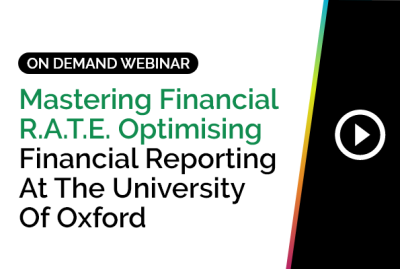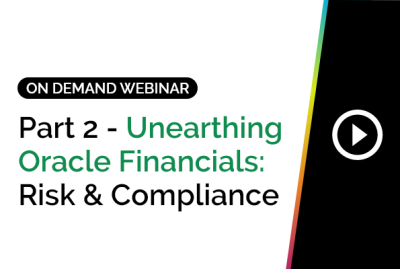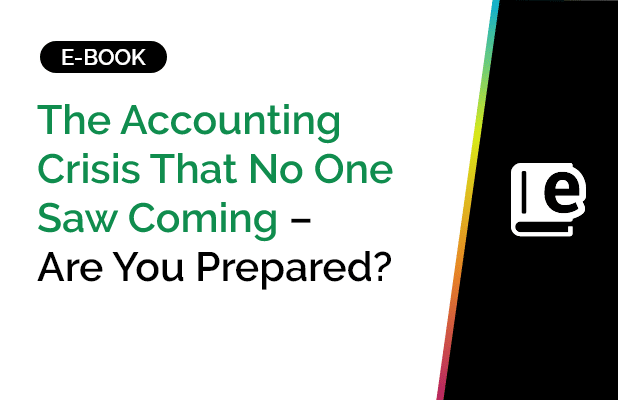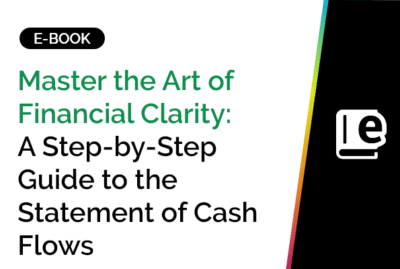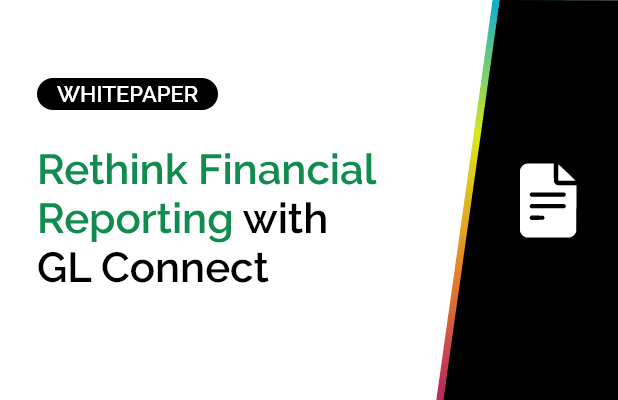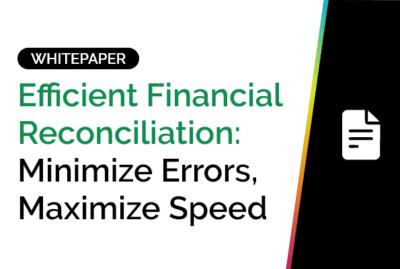- Blog Article
How to Create a Drill Down Report: A Step-by-Step Guide
What Is a Drill Down Report?
A drill down report is a layered report structure where summary-level data is presented initially, and users can click or expand to reveal more specific details. It’s a dynamic and interactive way to navigate through datasets by hierarchy – e.g., viewing total sales, then drilling down to regions, and then to individual reps or SKUs.Everything You Need to Know About the Drill Down Report
Benefits:- Improved Clarity: Start at a high level and go deeper only when needed.
- Efficiency: Save time by showing only summary data unless detail is requested.
- Better Analysis: See trends, root causes, and exceptions without switching reports.
- GL Connect (1-click drll down reports)
- Excel (PivotTables with drill features)
- Oracle Analytics (custom drillable views)
- Tableau (hierarchy navigation)
- Power BI (drillthrough filters and buttons)
- Financial reporting
- Sales dashboards
- HR analytics
- Operations monitoring
How to Use Drill Down Reports
To ensure data stays updated:
Step 1: Define the Data Hierarchy
Decide how the data should cascade – from total to detail. For example: Year → Quarter → Month → Week → Day.
Step 2: Choose the Right Platform
Use GL Connect for 1-click drill down reports or tools like Tableau, Power BI, or Excel that support drill down configurations.
Step 3: Create the Base Report
Start with the summary-level report. This could be total revenue, headcount, or inventory level.
Step 4: Enable Drill Down Logic
Define the drill path and link your report objects. In Excel, use PivotTables. In Power BI, configure drillthrough filters or set up hierarchy fields.
Step 5: Test the Report
Click through the levels to ensure each drill step works. Validate data accuracy and ease of navigation.
Step 6: Deploy and Share
Publish your report to your team. Make sure the drill paths are intuitive, and the visuals update in real-time.
GLConnect’s Drill Down Report: Go from Summary to Subledger in Seconds
GLConnect transforms how finance teams interact with data by making drill down reports intuitive, real-time, and Excel-native. With one click, users can dive from a general ledger balance to transaction-level subledger details. All within Excel. This drill down report feature simplifies reconciliations, accelerates variance analysis, and makes audits easier by bringing the full financial story to light. No need for IT tickets or ERP toggling. Just seamless exploration and smarter reporting.
Explore deeper. Report smarter. Only with GLConnect. Click here for a trial.
Frequently Asked Questions (FAQs): Custom Drilldown Reports
What is an example of a drill down report?
A financial report showing total expenses that lets users click to view department-level costs, then drill down to specific cost centres, and finally to individual transactions.
How do you create a drill down in Excel?
Use PivotTables. Add multiple fields in rows and columns, ordered hierarchically. Enable expand/collapse buttons to drill into levels. Double-click a cell to see the underlying data.
How to create a drill down report in Tableau?
Create a hierarchy by dragging fields on top of one another in the Data pane. Then use this hierarchy in your visual to enable click-based drill downs.
How to create drill down in Power BI?
Drag fields into the axis area of your visual in hierarchical order. Enable the drill mode or use drill through pages to navigate to detailed views upon clicking.