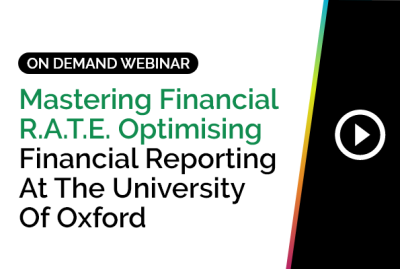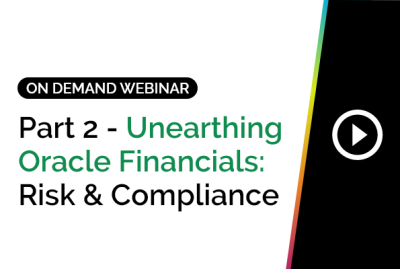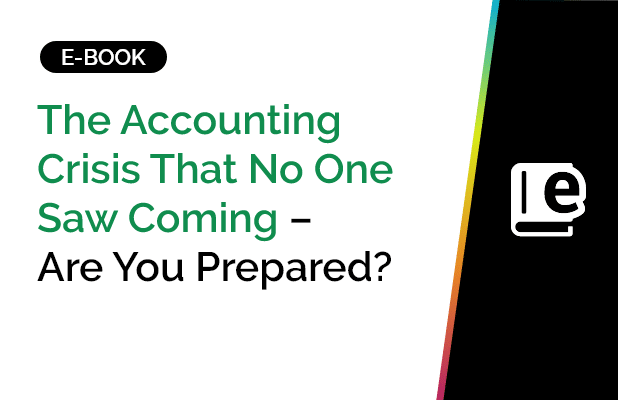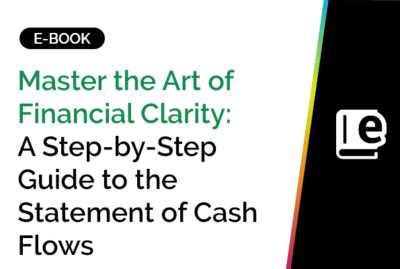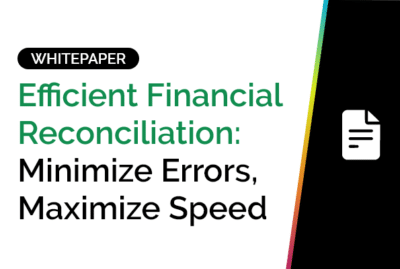How to Connect Excel to Oracle Database?
Connecting Excel to an Oracle Database enables users to run queries, pull reports, and automate data workflows – all within the familiar Excel interface. This integration is ideal for finance teams, analysts, and anyone managing enterprise data at scale.
Requirements for Connecting Excel to Oracle Database
Before setting up the connection between Excel and Oracle Database, ensure you have the following:
- Oracle Client or ODBC Driver Installed: Either the Oracle Data Access Components (ODAC) or Oracle ODBC Driver.
- TNS or Connection String: Network configuration file or direct connection parameters.
- Excel (with Microsoft Query or Power Query): Available in most Office 365 versions.
- User Credentials: Access to the Oracle database (username/password with permissions).
Can Oracle Data Be Accessed from Excel?
Yes. Excel can access live Oracle data using ODBC or Microsoft Query. Once the connection is configured, Excel can run SQL queries on Oracle tables, refresh data, and even automate updates using macros.
Methods to Connect Excel to Oracle Database
1. Using Microsoft Query (ODBC)
- Step 1: Install Oracle ODBC driver and configure Data Source Name (DSN).
- Step 2: Open Excel > Data > Get Data > From Other Sources > From ODBC.
- Step 3: Choose the DSN, enter credentials, and select tables or write SQL queries.
- Step 4: Load the data into Excel.
2. Using Power Query (Get & Transform)
- Power Query can connect to an Oracle database directly if the Oracle client is installed.
- In Excel: Data > Get Data > From Database > From Oracle Database.
- Enter the Server Name or Connection String.
- Filter, transform, and load the data as needed.
3. Using Excel Macros to Connect to Oracle
- Create a VBA macro using ADODB to connect to Oracle.
- Define connection string, execute queries, and write output to Excel sheets.
- Best for automation tasks and recurring data pulls.
Dim conn As Object
Set conn = CreateObject(“ADODB.Connection”)
conn.Open “Provider=OraOLEDB.Oracle;Data Source=your_tns;User Id=username;Password=pwd;”
Import Oracle Data into Excel
- Once the connection is active, you can import full tables or filtered queries.
- Data > Queries & Connections allows managing refresh cycles.
- You can schedule automatic updates or use buttons/macros for manual refresh.
Frequently Asked Questions (FAQs): Connecting Excel to Oracle Database
How Excel connect to Oracle database without ODBC?
Use Power Query if the Oracle client is installed. Go to Excel > Get Data > From Oracle Database. Input the server details and credentials. This method bypasses the need for DSN setup.
How to connect Excel to Oracle SQL Developer?
While SQL Developer doesn’t export a direct Excel connection, you can export query results to Excel or use the same credentials from SQL Developer in Excel’s data connection settings to pull the same tables.
How to connect Oracle database to Excel?
Install the Oracle ODBC driver, configure DSN, then in Excel, use Data > Get Data > From ODBC. Choose your Oracle DSN, authenticate, and import desired tables or queries.
How does an Excel macro connect to Oracle Database?
Using ADODB in VBA, write a macro that defines a connection string and executes SQL commands. Ideal for automated tasks like fetching reports or batch processing.
What is Oracle Data Access Client for Excel?
It’s a set of drivers and tools (e.g., OLE DB, ODBC) enabling Excel to access Oracle databases. Essential for setting up seamless connections without third-party apps.
Can Excel run queries on Oracle databases?
Yes, with a configured connection, you can write SQL queries directly in Power Query or Microsoft Query to fetch filtered or joined Oracle data.
Can you connect Excel with Oracle Database in real-time?
Yes. Once set up, data can be refreshed on demand or scheduled. Excel keeps a live link to Oracle tables, allowing real-time updates and analysis.
How to query Oracle data in Excel without writing code?
Use Excel’s built-in data connector. Navigate to Get Data > From Oracle Database, and Excel guides you with a UI to pick tables and apply filters without writing SQL.
Want an Easier Way to Connect Excel to Oracle Database?
Instead of manual ODBC set ups and complex VBA coding, GLConnect provides a seamless, plug-and-play connection between Excel and your Oracle Fusion and Oracle EBS data.
Designed for modern finance teams using Oracle Fusion and Oracle EBS, GLConnect enables instant, near real-time ERP data access. GLConnect users can run reports and drill down to transaction level data within Excel and without IT assistance.