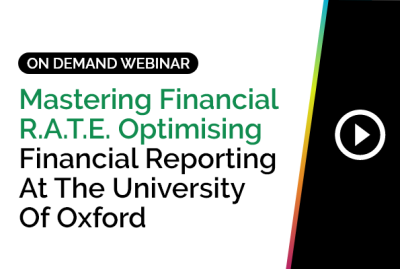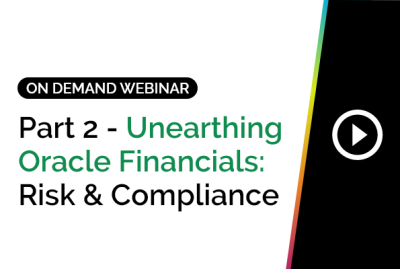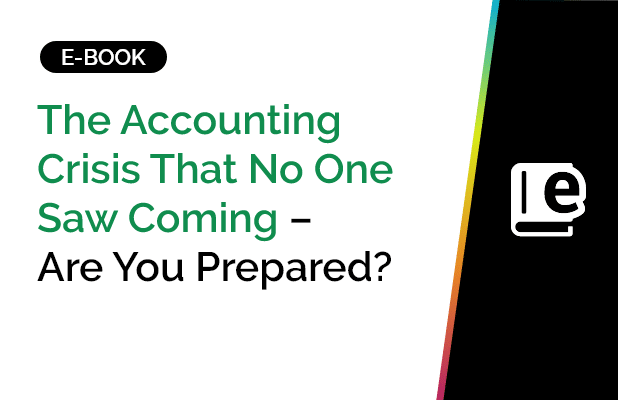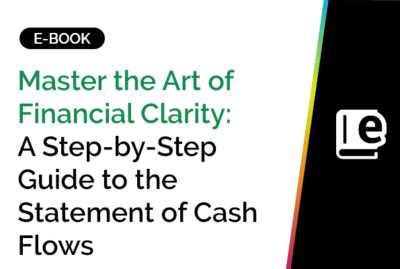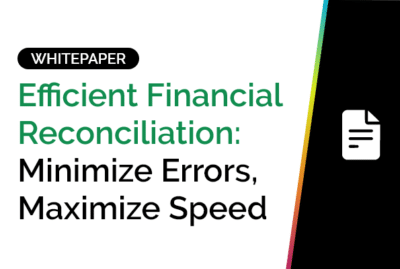Connecting Microsoft Excel to Google Sheets allows you to leverage the analytical strength of Excel with the collaboration capabilities of Google Sheets. Whether you want to sync data automatically or share your files across platforms, this guide covers it all.
What Is Microsoft Excel?
Microsoft Excel is a spreadsheet program developed by Microsoft. It’s widely used for organizing data, performing calculations, and creating visualizations. Excel is popular across industries for its flexibility in managing data through features like formulas, pivot tables, charts, and macros.
Key Features of Excel
- Advanced Analytics: Use formulas, charts, and pivot tables to uncover trends.
- Automation: Macros and VBA enable repetitive task automation.
- Integration: Seamless use with Microsoft Office Suite and BI tools.
What Is Google Sheets?
Google Sheets is a free, web-based spreadsheet application from Google. It allows real-time collaboration, cloud access, and integrations with Google Workspace and third-party apps.
Key Features of Google Sheets
- Real-Time Collaboration: Multiple users can edit simultaneously.
- Cloud Access: Files are auto-saved and accessible from any device.
- Add-Ons & APIs: Extend Sheets’ capabilities using custom tools.
Methods to Connect Excel to Google Sheets
1. Manual Upload & Import
- Save your Excel file in .xlsx format.
- Open Google Sheets > File > Import > Upload your Excel file.
- Note: This method does not sync data automatically.
2. Use Google Sheets’ IMPORTRANGE Function
- Convert Excel to Google Sheets first.
- Use =IMPORTRANGE(“spreadsheet_url”, “range”) to pull data.
- Enables linking between Sheets for near real-time sync.
3. Power Query in Excel
- Publish your Google Sheet to the web.
- In Excel, use: Data > Get Data > From Web > paste Sheet URL.
- Set refresh options for automatic syncing.
4. Third-Party Tools
- Automate real-time sync between Excel and Google Sheets.
- Customizable workflows.
- Some features require paid plans.
Benefits of Linking Excel to Google Sheets
- Efficiency: Work across platforms without duplicating data.
- Collaboration: Team can access data from anywhere in real-time.
- Automation: Set schedules for data refresh and sync.
- Accuracy: Minimize manual errors through direct linking.
Frequently Asked Questions: How to Connect Excel to Google Sheets
Can Excel pull data from a Google Sheet automatically?
Yes. Publish the Google Sheet to the web and use Excel’s ‘Get Data > From Web’ feature. Power Query can then refresh data periodically to keep Excel synced with the Google Sheet.
How do I connect Excel to Google Drive?
Upload your Excel files to Google Drive. Open with Google Sheets to view and edit. This lets you collaborate on Excel files from anywhere while retaining Excel formatting.
How to pull live data into Excel?
Use Excel’s ‘Get Data’ > ‘From Web’ or third-party connectors to fetch live data from online sources like Google Sheets, APIs, or cloud platforms. Enable auto-refresh for updated datasets.
How to convert URL to Excel?
Copy the data URL (e.g., from a public Google Sheet), go to Excel > Data > From Web, paste the URL, and load the table into Excel for analysis. Great for dynamic web reports.
How to connect sheets in Excel?
Use references like =Sheet2!A1 or Power Query to merge data from different sheets or files. This allows unified dashboards and consolidated reports in one workbook.
How compatible are Google Sheets and Excel?
They’re mostly compatible with shared support for functions, charts, and formulas. However, Excel-specific features like macros and advanced pivot tables may not transfer perfectly.
How do I connect a Google Form to Excel?
Responses from Google Forms populate a linked Google Sheet. Publish that Sheet, then connect it to Excel via Power Query or third-party sync tools for analysis.
How do I automatically sync data in Excel?
Use Power Query to connect Excel to live sources like published Google Sheets. Enable auto-refresh in the query settings. Alternatively, tools like Sheetgo allow scheduled syncing.
Did you know that 80% of teams worldwide continue to use Excel for financial reporting? That’s why GLConnect empowers finance teams with easy finance reporting functionalities within their preferred environment – Excel! Click here to learn more.
And yes, you can use these reports to connect Excel to Google Sheets – for a collaborative reporting experience for all!